Marble Maker Picrew Beginner's Guide
by Piney
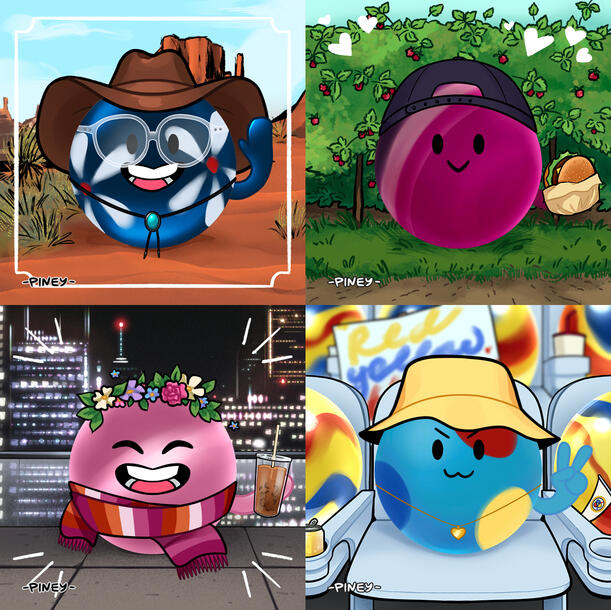
This is for anyone playing my Marble Maker who needs more information, is confused about the features, or is just inexperienced with Picrew in general.
Basic Usage
For anyone who is unfamiliar with Picrew, this is a "dress-up" image maker site, where you can generate images based on specific pre-made assets created by artists. Assets are organized into categories (e.g. eyewear, arms, backgrounds) and the items within these categories have their own color variants.Once you click "play," you will see 3 menus, from top to bottom: color swatches, categories (in pink), and category items (in blue here, in most categories). The die icon lets you randomize the image or reset it.
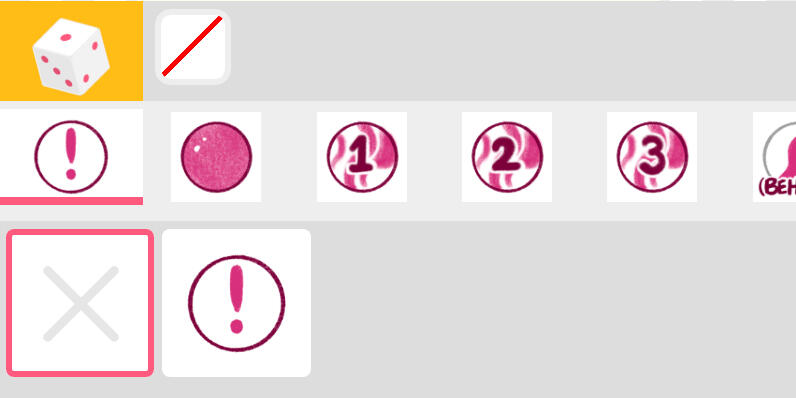
I've shown a disclaimer first for anyone who chooses not to read the FAQ but still might be confused - close this and you will be able to see your marble. Each category in the menu will add assets onto your marble, and you can have as many or as few as you'd like. Anything with an "X" button is able to be removed.
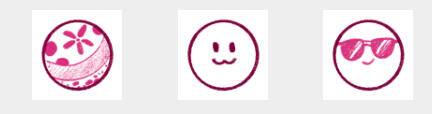
Some assets (e.g. cat's eyes), which are labeled, will go behind the marble and are specifically for base colors with transparency.
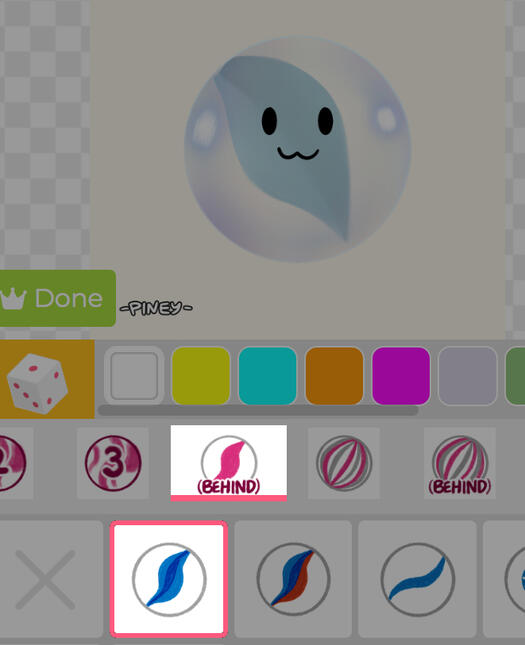
Faces, arms, accessories, and props are all available, though optional. Two options for arms are intended to hold props, the open hand and the closed hand (these are the latter items in the arms category).
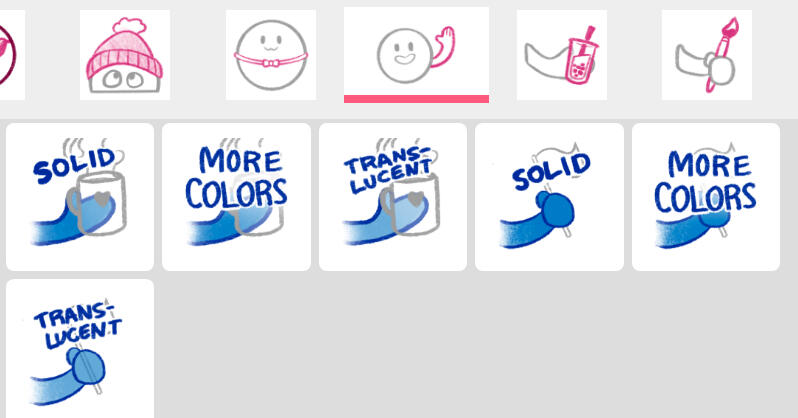
The icons of the prop categories show which props are designed for which hand position.
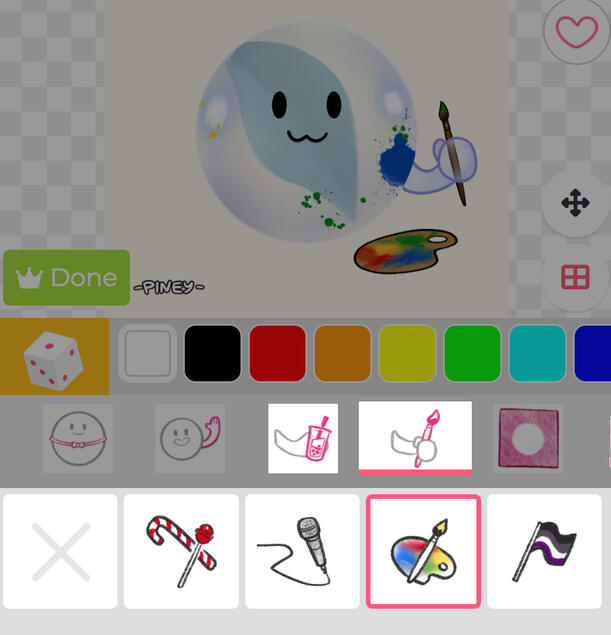
If you'd like, you can also add a background; there are options for solid colors, scenery, and fan stands for whichever Marble League team you support. The ML team options are ordered alphabetically, and more team options are available by clicking the color swatches in the upper menu.
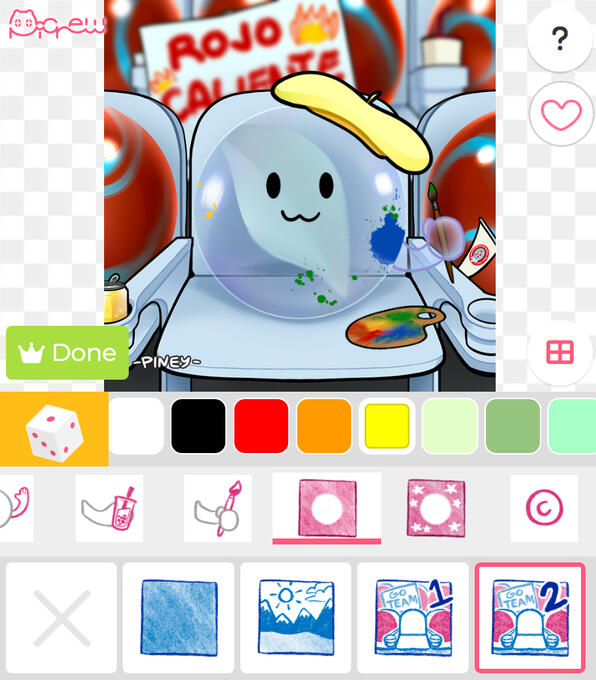
Once you're happy with it, click the green "Done" button in the bottom left corner, and it will take you to a screen where you can download your finished image. Enjoy!

A full walkthrough of the Picrew can be found here.
FAQ
How do I close the disclaimer?
Click on the button with the "X," next to the button with the "!" below the image.
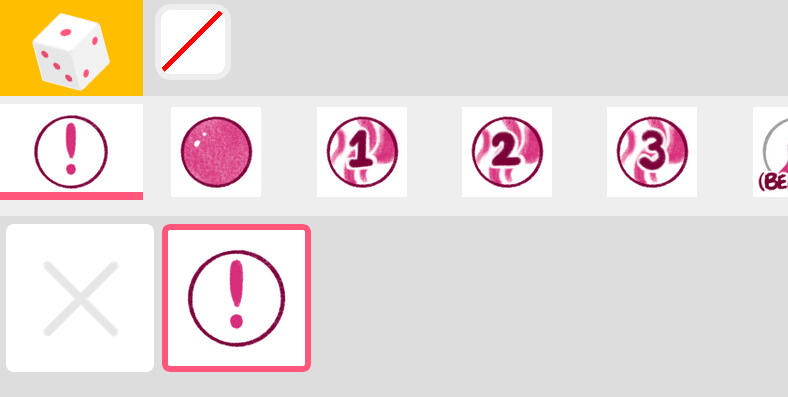
Where are the other colors?
Any icon reading "More Colors" contains extra color options for the item directly before it.
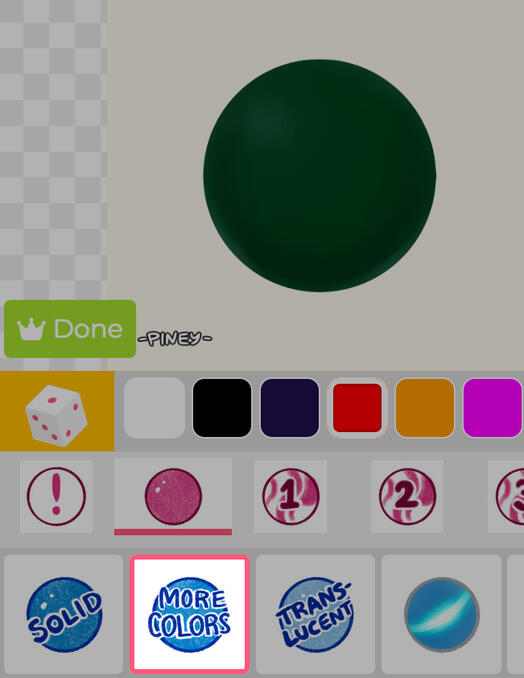
Here's a video for better visualization:
Why don't the colors match/why do some color swatches have nothing on them?
Each category (the upper menu items, in pink) has a set number of color swatches, which I determine in the category/"part" settings. The site only allows a maximum of 18 color swatches per category, so any items that I've made more than 18 color variants for is split into two items. The colors on the second item are not going to match the color swatches. In most cases, these are not evenly split; the number of color swatches may be based on a different item in the category☆, or it may have been an odd number.Thus, this leaves most items in the categories with blank swatches (you can see in the video above how the marble disappears when switching to "more colors" while on the lilac swatch, because there are only 7 variants on this item).There's nothing I can do about this; it's just how the website is built, sorry! I find it annoying too.Please note that this isn't consistent between categories in this maker, because not all categories have the same color variants or number of color variants.☆ For example, the first category, the base colors, is split by 18 because there are 18 translucent color variants and it's easier for me to keep those in one category together. Similarly, the Flowers/Miscellaneous Patterns category has 15 color swatches to accommodate the 15 pool ball numbers.Anyway, if that was too confusing, here's video of the backend to demonstrate how this is set up:
Why does [x item] disappear when I click [y item]?
There are a few items on the maker that I've decided to not allow to be selected together in order to get a cleaner final image. In particular, the headphones item cannot be used with any of the neckwear (unfortunate) because neckwear layer needs to remain above it and there is too much overlap between the assets.
Also, as noted in the initial disclaimer, the "preset" patterns such as agate, goldstone, and fiber optic can't be used with other added patterns because they are essentially a pre-made pattern (sorry if this is fun-ruining and you wanted a speckled Raspberry Racer).
Where can I find faces/arms/backgrounds?
Scroll/swipe the menu to the side to view the other options.
What can I use this for?
Profile pictures, social media posts, and personal use for OC reference (such as toyhou.se or commissions, if you for some reason are commissioning someone for your marble OC) are all okay! I love to see the images people make with this, so please feel free to tag me if you share your image on social media.
Edits are also fine as long as you give credit and don't erase my watermark, and/or claim the image as your own.
What's the proper way to credit you if I use the image?
I have no preference whether you credit with my username from here or Twitter, or with a link to the image maker. This would be in your bio if you're using it as an icon, or in the text of the post if you're sharing it on social media.
But credit is absolutely appreciated, especially if you're making edits or the watermark is not visible in your profile picture.
What can't I use this for?
Please don't use this for any commercial purposes or for monetary gain, including logos, merch, or NFTs. Please also don't use this for any kind of AI training.
Can you add [x pattern/color/item]?
I can't make to many promises, but maybe at some point!